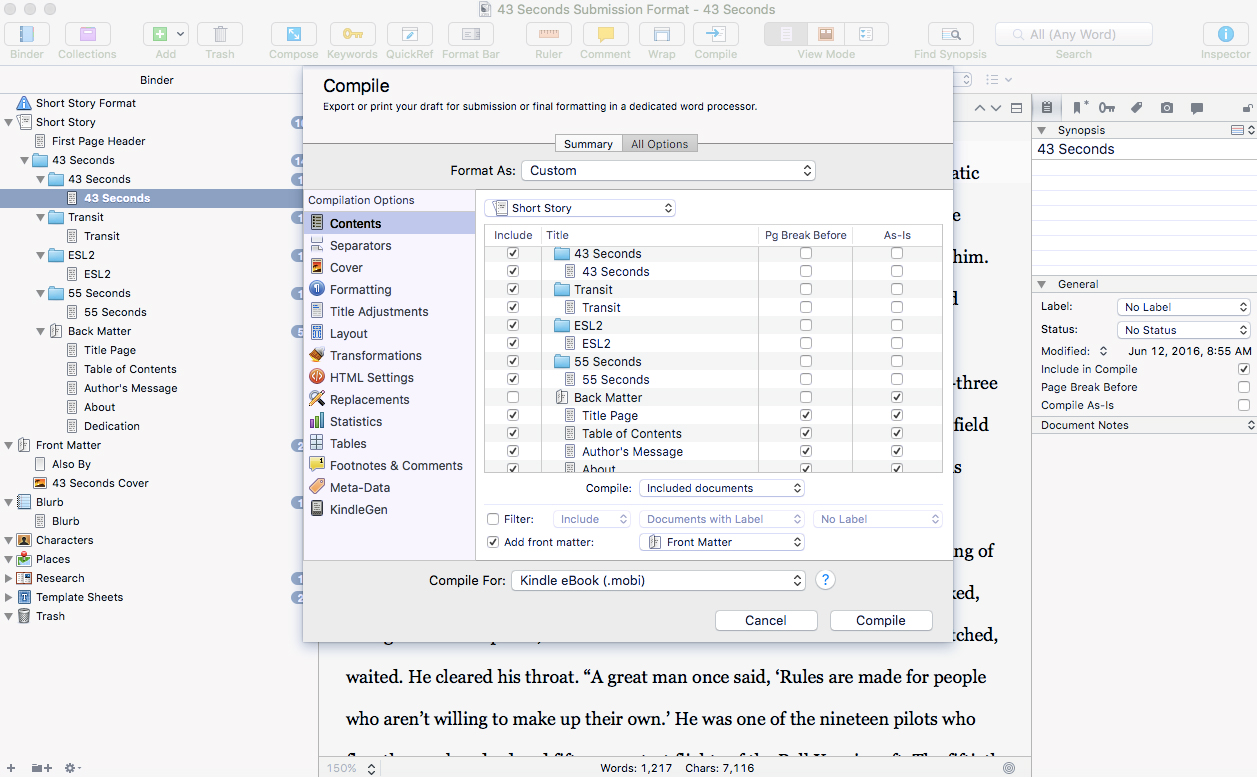When I first started writing stories, there were three choices for getting words on paper: pen and paper, typewriter, word processor. Things have evolved since then, and now there's dedicated writing software. I've tried both Ulysses and Scrivener. I can say it's practically impossible to read a modern writing book without tripping over Scrivener raves. It's what I ended up picking.
Here's my impressions:
Ulysses
- Beautiful, clean interface. Really a joy to type in Ulysses. It actually seems designed to encourage you to write.
- Uses Markdown for formatting. Takes a little getting used to if you don't write in Markdown.
- Projects sync easily with the cloud.
- There is an iPad app so you can access your writing on the go.
- Although there's no reason you couldn't write a novel in Ulysses, it seems best suited for writing smaller works. It seems like it'd be awesome for writing articles.
Scrivener
- Scrivener is all about organization. It's project management software for writers. If you want a place to keep all of your notes, research, character/locations details, and book reviews, plus organize all of the chapters and text of your novel, Scrivener is for you.
- Similar to Ulysses, you chose the format of the project when you export it. You can write the entire draft in single-space Times New Roman if you want, then chose an export preset to put it all in standard manuscript submission format.
- The interface is not very intuitive. It's like trying to guess your way through Photoshop.
- It does have distraction-free writing modes, but Ulysses is much nicer for distraction-free writing
- In a way, it's the opposite of Ulysses. It really shines when you're working on a big, complex project.
Scrivener comes with a few templates, but you'll end up configuring it the way you like. Here's the set up for 43 Seconds:
I started with the default Short Story template and added a few folders:
- First Page Header: lists my name, address, phone and story word count in standard submission format. Only included when submitting to magazines. My preset for Kindle excludes this during compile.
- Back Matter: I purposely moved everything to the end of my book to ensure the free Amazon samples include the first few pages of the story. I didn't want those pages to be all copyright notices and table of contents. My back matter section includes the title page with copyright, table of contents, author's message with hyperlinks to my website, about the the author, and dedication. The table of contents was manually created. If I'd used Scrivener's auto-create TOC function, it would end up at the beginning.
- Blurb: The short pitch for the story that appears on Amazon. I just copy/paste from this when uploading my story to Kindle Direct Publishing. I have some brainstormed variants stored here.
- Reviews: Notes from reviews, as well as review text which may be pasted in the Amazon Review section.
- To Do: Things to fix in the next version.
- Front Matter: I've added the image for my cover, and an "Also By" page. Note when you upload the file to Kindle Direct Publishing, Amazon ignores the cover art in the .mobi file. You need to upload it separately in the KDP screen.
I like to write in Georgia twelve-point font, double-spaced. You can set it up however you like, because you'll configure the output font and spacing in the compile screen. I've installed Kindlegen (available free from Amazon) and created a Kindle format preset, so my output is in Kindle's standard .mobi format.
Compiling (Scrivener's lingo for exporting) my story in Kindle .mobi format.
If you own a Kindle, you probably know that you can email documents to your Kindle's email address, and read them on your Kindle. This was great for proofing the .mobi file.
My first readers received pdf versions of the story, and it was simple just to change the compile preset from .mobi to pdf.
That's it! Scrivener is great for organizing your writing. If only they'd finally get around to writing an iPad app for it.
In my next few posts, I'll talk about my experience submitting to Kindle Direct Publishing, enrolling in Kindle Select, and hosting a free promotion.